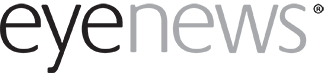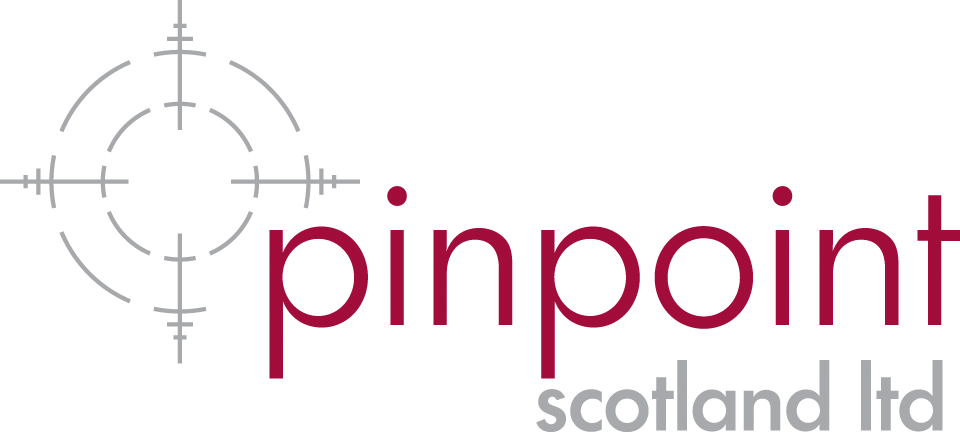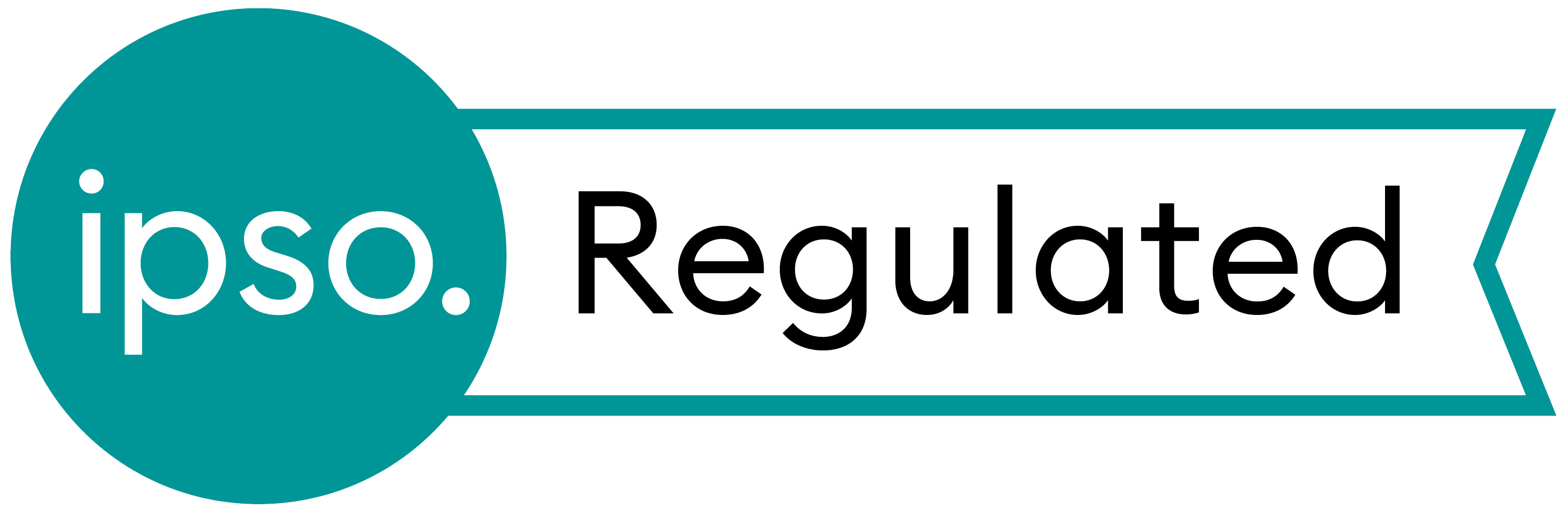For Jun/Jul 20201 and Aug/Sep 2021 we have a two-part review (see Part 2 here) of an innovative piece of sight impairment technology. The device is called a MyEye, made by OrCam. I was given the opportunity to use the device and write an impartial review.
The OrCam MyEye is a rechargeable device that magnetically clips to the side of a pair of glasses (Figure 1). It is about the size and weight of a small butane lighter. The device is equipped with a camera which is positioned to point in the same direction as the wearer’s gaze.

Figure 1.
The device uses the camera to assist sight-impaired wearers via speech. The integrated speaker can be used or the device can be paired, via Bluetooth, to a headset or similar.
Summary of main features:
- Reading of printed and on-screen material
- Barcode identification
- Product recognition
- Colour identification
- Recognition of currency
- Person / facial recognition
The device is available in two versions, with different features and prices. The OrCam MyEye Pro is equipped with all the features listed above. The OrCam MyEye Smart includes the reading features only.
In this first part I will cover the basics and also the reading features. The remaining features, battery life, onboarding and pricing will follow in the second part.
Look and feel
My experience with unboxing the device, getting it connected to my glasses and trying it out for the first time was very positive. It is clear that the manufacturers have refined the design over time as the product is very polished. The two-part magnetic mounting system works remarkably well. A small clip is secured to the arm of the glasses (with a well-designed zip-tie fixing) and the unit itself is then held up to the clip. The magnets are sufficiently strong that the capture is secure, yet the unit can be easily pulled off when needed. Considering the processing power, the camera and a decent battery, the unit is surprisingly light. This allows it to sit on most glasses without issue. It would unbalance very lightweight frames, but I feel the designers have got that compromise exactly right. For users without glasses, a basic set of medium weight frames with blank lenses are provided (with the clip already attached).
The device can, to some degree, be controlled by speaking to it, but two important physical buttons do exist. The first is a simple push button that is used mainly to turn the device on and off (or put it to sleep). It is situated on the inner side, so is appropriately inaccessible when mounted on a pair of glasses. The second, main button, is a touch strip that runs most of the length of the outer surface. Some advanced features require the user to slide a finger forward or back on the strip, but in most cases all that is required is a light tap on the strip to activate or stop a function.
While testing I have not found the appearance of the device a problem. Although clearly visible on the glasses, neither the awareness of the unit in my peripheral vision, or the change it made to my appearance, was an issue when testing the device in public.
Reading features
The ability of the MyEye to read text out loud is one of its strongest features. The unit can either read everything it sees, just what you point at or just the text you ask for.
Read everything: In this mode, the unit will read all visible text, whether on paper, packaging or a screen. This can be set to occur automatically, as soon as anything appropriate comes into view, or to activate only when the touch bar is tapped. This setting can be turned on and off easily via a voice command. For users who can recognise text is present, but are unable to read it themselves, the manual activation seems the best option. Those with extremely poor vision would likely benefit from the unit reading whenever something is in range.
I have tested the MyEye on complex letters, with an assortment of sizes, colours and fonts and it has performed admirably. The recognition is excellent, and the speed and gender of the voice can be adjusted in the settings. The unit can also read signs, books and packaging with equal ease. One nice aspect is how the unit handles text it cannot read. Rather than ignoring such text, it announces ‘two lines of unreadable text’ or similar, so the user understands there is extra text present, and may choose to re-capture the text at a different angle or lighting. The recognition and reading of text starts very quickly and the user does not need to continue to ‘look’ at the text as the reading proceeds. For example, while looking at a printed letter I tapped the touch bar. The device started to read, and I was free to get on with other tasks as the reading continued.
Read what you point at: For users able to see, but not read all the text they see, the device is able to recognise a finger (with the surface of the nail facing the camera) pointing at a chunk of text. On removing the finger, the unit then captures the text and attempts to read just the section of text that was indicated. Considering the complexity of this function, it works well. Experienced users will doubtless learn the best timings and methods for getting this to work optimally.
Read the text you ask for: This reading mode (called Smart Reading) is new and still being improved. It is a special mode that is activated by double tapping the bar and saying “smart reading”. The user can then proceed to hold up a bill and say ‘read the amounts’ or ‘read the dates’. Another example would be for the user to ask the device to ‘start from Chef’s Specials’ when looking at a menu. This is a very impressive feature and again functions well, considering the complexity of the task.
The author has no proprietary or financial interests in the products discussed.
COMMENTS ARE WELCOME