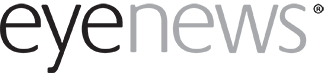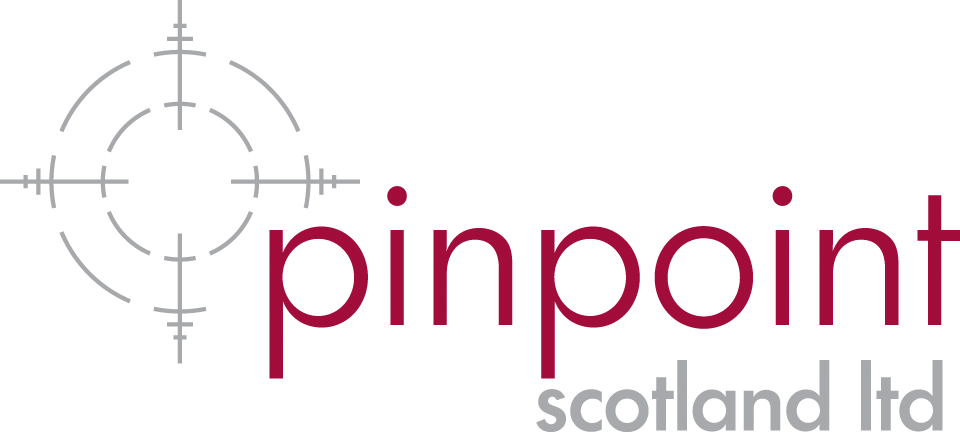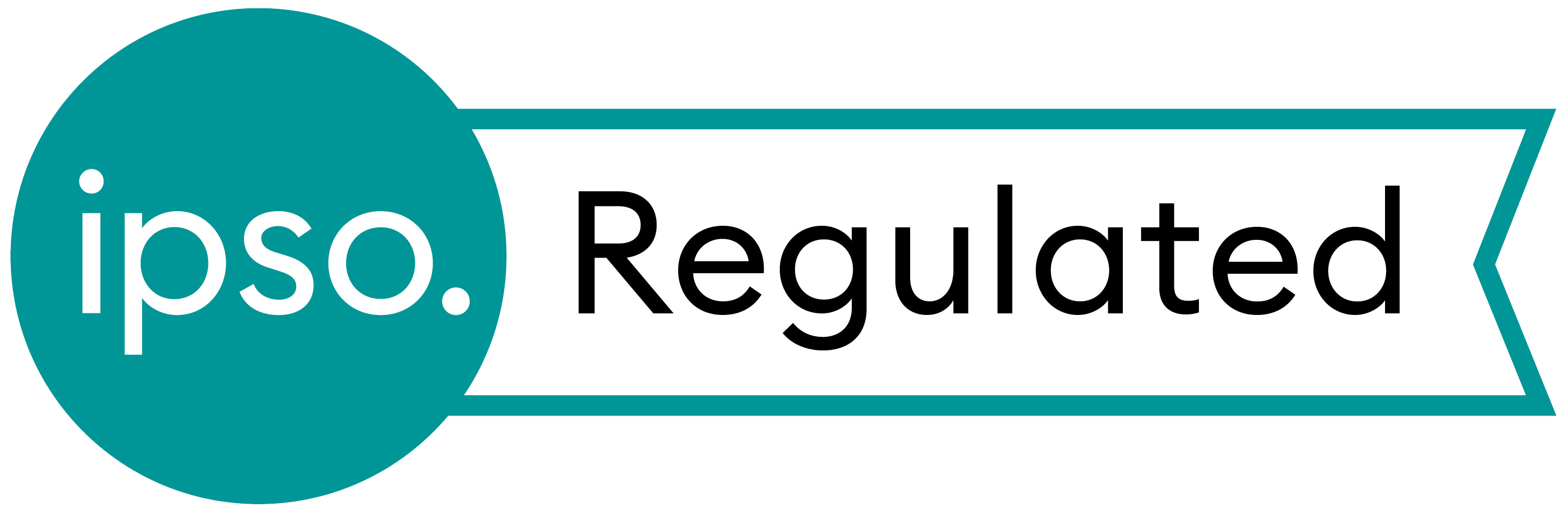Chrome is the most popular internet browser, with 44% of the market share (April ‘19). The other browsers of relevance are: Safari (31%) and Firefox (14%). Both Chrome and Firefox can be used on PC and Mac. Safari is only really used on the Mac platform.
Much like smartphones, Chrome can be given additional features by the addition of ‘extensions’. There are many similarities between Chrome extensions and smartphone apps, including the need to install them from a store. Also, like apps, they are often free but sometimes paid for. To visit the store, go to chrome.google.com/webstore in Chrome, or simply Google ‘chrome extensions’.
Below are several useful extensions that you may want to try…
AdBlock Plus
AdBlock Plus is the most popular ad blocker extension. It does a good job of automatically blocking ads from most websites. Ad blocker use is now high enough that you may find some websites will ask you to disable the blocker before allowing you to proceed. This can easily be don e clicking on the icon that appears in your browser bar and pressing the blue button (Figure 1).

Figure 1.
Ads occasionally spread malware and tend to slow down website loading, so using this type of extension can have several benefits. AdBlock (without the ‘Plus’) is another very similar extension that offers almost the same features and is equally effective. Both extensions are free of charge.
Project Naptha
Copying and pasting text from a website is taken for granted. Copying text from images is far harder. This is where the Project Naptha extension comes in handy. Once installed in Chrome, you can highlight and copy text from images just as easily as if it were text on page. As you would expect, the clarity of the text on the background image does affect the accuracy of the text extraction. Some additional features allow editing of the text, while still part of the image, or translating it to a different language. This extension is also offered free of charge.
Cite This For Me
If you need to reference a website or article, especially if it is in a particular format (e.g. Chicago, Harvard etc.), there is merit in using reference manager software like Ref Works, Mendeley or the features integrated into Microsoft Word. This extension provides a quick, in browser, tool that creates the reference text in the style you want for easy copy and paste into your document. Once installed, navigate to an article or site you want to reference and then activate the tool from the Chrome bar (Figure 2).

Figure 2.
Toby for Chrome / Toby Mini
Browser tabs are a convenient way to have several sites open at once. This can soon become a burden to manage once lots of tabs are opened. Toby offers an easy way to drag open tabs into categorised lists (and close them). Toby replaces the new tab page, whereas Toby Mini is activated by a button press. More details and a walk through are provided after installation. There are plenty of other extensions to help manage multiple tabs, including Session Buddy, Tab Wrangler and OneTab. Heavy tab users may want to try out one at a time, as they all handle the challenge in a different way.
The Great Suspender
Open tabs consume system memory and resources. This extension causes open tabs to sleep after a period of inactivity. The tabs can easily be reactivated by a simple click (Figure 3). The tool is particularly useful on laptop computers to help speed and battery life.
2021 update: The Great Suspender is no longer available, but alternatives can be found here.
https://www.comparitech.com/blog/vpn-privacy/great-suspender-alternatives/

Figure 3.
Removing and disabling extensions
It is good idea to disable or remove any extension not in use, as these also consume power and memory. In the Chrome menu, choose ‘More tools’ and then ‘Extensions’ to access a list of all installed extensions. Unused ones can easily be disabled or uninstalled from here.
Pinning tabs
Although not an extension, pinning your favourite tabs is a useful feature to protect them from accidental closure. Simply right click on a tab and choose ‘pin tab’ (Figure 4). Pinned tabs are not automatically put to sleep by ‘The Great Suspender’ above.

Figure 4.
Safari and Firefox
Although Chrome has the largest extension library, extensions are available for both Safari and Firefox too (Figure 5). In fact, many of the extensions described above are available on all three browsers.

Figure 5.
The author has no proprietary or financial interests in the products discussed.
COMMENTS ARE WELCOME